The preflop condition editor
In this final section on preflop play, we'll go over the buttons in the preflop menu that we didn't get to in the previous section on this subject.
Once again, to bring up the preflop condition editor, double-click a preflop condition.
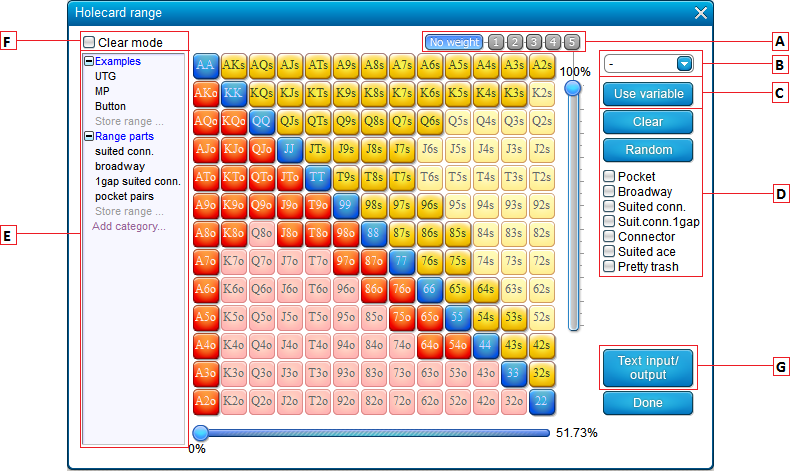
A) The weight buttons
To add weight nr 1 through 5 to a starting hand, click the desired weight and then click on every starting hand that you want to apply that weight to.
To select multiple starting hands, just click the first one, keep your mouse pressed down, and mouse over everything you want to select. To alter the value of the selected weight, use the weight slider to the right of the starting hand matrix.
Should you want to apply a variable to the weight instead, then right-click the desired weight button and select the desired variable from the menu:
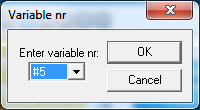
B) The hand ranking dropdown
Here, you can select which hand ranking you prefer for the slider (the one below the matrix).
There's a list of 5 standard rankings available in the default setup of the software (No limit, Pokerstove, Sklansky-Malmuth, Sklansky-Chubukov and HU all-in equity).
However, you can also create your own custom rankings with the hand ranking editor.
If you're using a variable for the top X% (see option C), then the selected ranking will also be applied for that top X%.
C) Use a variable for the top X%
It's also possible to apply a variable to the top X% of hands.
For example, if you select variable #2 here and variable 2 is set at 40, then the preflop condition will be for the top 40% of hands.
The ranking that is used for this top X% will be the standard ranking (the standard ranking can be set in the Hand Ranking Editor) unless you have selected a custom ranking under the dropdown (option B).
D) Quick-selects
With these quick-selects you can quickly fill/clear the matrix or select commonly used groups of hands such as pocket pairs, broadways and suited connectors.
E) Predefined ranges
Here you can store/load your own predefined ranges.
The ranges are subdivided into categories:
- To load a range, double-click it.
- To see what's in a range, mouse over it.
- To delete a range, select it by clicking it and then press Del on your keyboard.
- To add a range to a category, click "Store range ..."
- To add a category, click "Add category ..."
- To change the order of ranges within a category, drag and drop them
- To change the order of categories, again, drag and drop them
Hów ranges are loaded from his menu depends on whether "Clear Mode" (F) is ON or OFF.
F) Clear mode
Works in conjunction with E and G.
If "Clear Mode" is ON, then the matrix will be cleared before the selected range is loaded.
If "Clear Mode" is OFF, then the selected range will be added to the matrix. If a weight (A) is selected at that time, then thát weight will be applied to the entire added range.
G) Text input/output
This button will give a text string that can be exported into pokerstove. You can also use this option to import a string into the matrix. Please note that it's important here whether "Clear Mode" (F) is ON or OFF at the time of loading a range, since this determines whether the range replaces the current one in the matrix, or is ádded to it.
Entering one specific combo
If you want to use one specific combo instead of a range, then just select one starting hand.
A suit selection box will pop up, allowing you to select the suits.
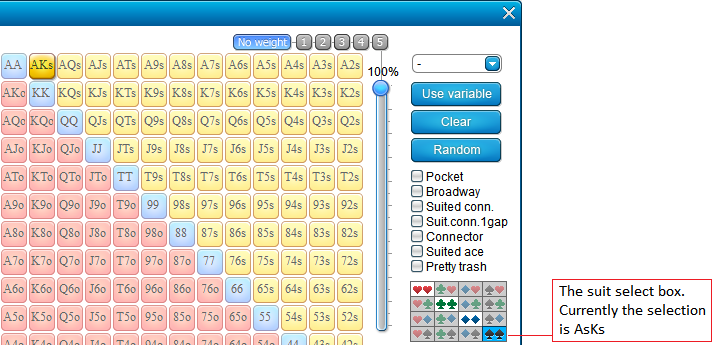
You can only select one specific combo in this manner.
This software does not allow suit selection in the preflop matrix for ranges.
The reason for this is that this software treats hands just like real poker hands.
And in real life, you don't filter for suits before the flop is known either.
The hint system
To quickly get some hints on how all fields in this menu work, turn ON Help->Display hints in menus.
Whenever you now mouse over an item, a popup will give information on how to use it.
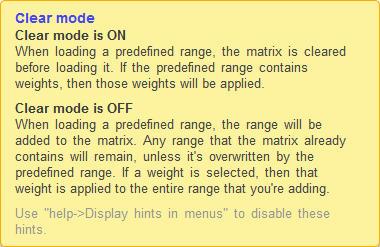
| << Previous | Contents | Next >> |
