The layer system
The software offers a special system to deal with different types of cards coming off on the turn/river.
To clarify this, let's have a look at the river action in this savefile.
On the turn UTG+1 double-barrels into Cutoff, who calls with a flushdraw and with an overpair to middle card.
The river will now crucially alter the nature of the board.
The main types of river cards that can come off are:
- A diamond
- An overcard to QQ
- Any other card
We can now assign a different plan for UTG+1 depending on the type of river card by assigning each type of card to its own layer. This has already been done in our file. The arrow to the left/right of the river button can be used to toggle between layers:
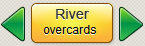
The flop
First let's have a brief look at the flop button.
Click it.
As you can see you can either select no cards here or 3 flop cards.
The turn and river: The layer system
Now let's have a look at the river button.
There's arrows to its left and or right.
Clicking them will toggle to another layer in the tree.
Click on the riverbutton to see how the cards are assigned to the layers.
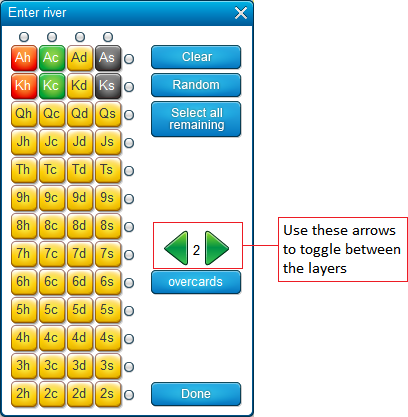
The turn/river menu can be used in 3 ways:
- The first is selecting no cards at all. The sofware will consider the turn/river as random.
- The second is selecting 1 specific card, like is done in our file at the turn.
- The last is by defining layers of cards. All cards must be attached to a layer. You can not leave the menu until all cards have been assigned to a layer.
Let's use the arrows to move through the 3 layers and go to a 4th layer.
Let's try adding a 4th layer for if a Q comes off and UTG+1 makes a full house.
Go to layer 4 and select all Q's.
You can do this by either clicking all of the Q's, or by clicking one, holding your mouse button pressed down and moving your pointer over the other ones.
Now press the "Name" button, give this layer the name "Q" and click "Done".
A new "Q" layer is now added.
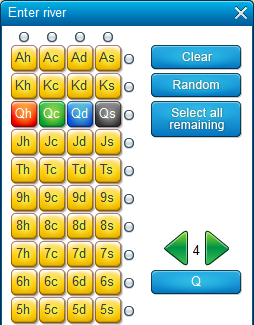
Make the UTG+1 open-push in this layer and the cutoff call with a flush or better and otherwise folding.
The result should look like this:
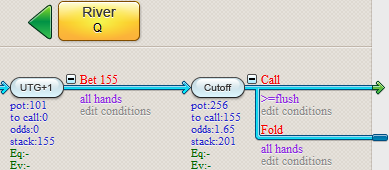
Trial runs (F6)
Want to see some trial runs through the new tree?
For that press F6.
Once again, If you want to see a run through a specific part of the tree then you can set a checkpoint at that position.
Press F10 or  and click on the decision button where you want to see the run (the "end of hand" symbols like
and click on the decision button where you want to see the run (the "end of hand" symbols like  and
and  can also be clicked).
can also be clicked).
Any random run you nów perform will go through the checkpoint.
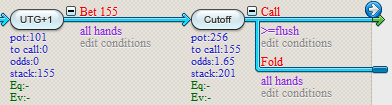
| << Previous | Contents | Next >> |
