The checkdown action
In this section we will be looking at the "Checkdown" action, which is a special action that instructs a player to check down a hand. Checkdown actions can be very handy if you don't want to enter an entire sub-tree anymore at a certain point but just want to check the hand down. In the tree, checkdowns are displayed as a purple arrow:
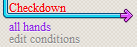
To add a Checkdown action, move your mouse close to a decision node.
It will now light up in yellow and will read "Advanced options".
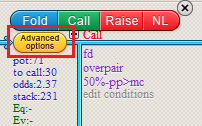
Click on the node to bring up the "Advanced" dialog for adding actions:
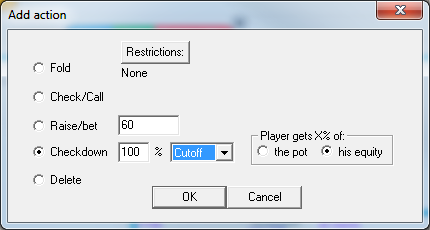
To add a Checkdown action, select "Checkdown" and press "OK".
For example, in this savefile,
SB CBets with >=1p and BB calls this CBet with some range.
At the turn, since we don't really want to get into the play there anymore, we just make SB check down.
Given that SB has 67.4% equity and the pot is $15, this will mean that in checking down, SB will get 67.4% of the pot and BB will get the remaining 32.6%.
As a consequence, the EV for SB checking down is 67.4%*$15=$10.11.
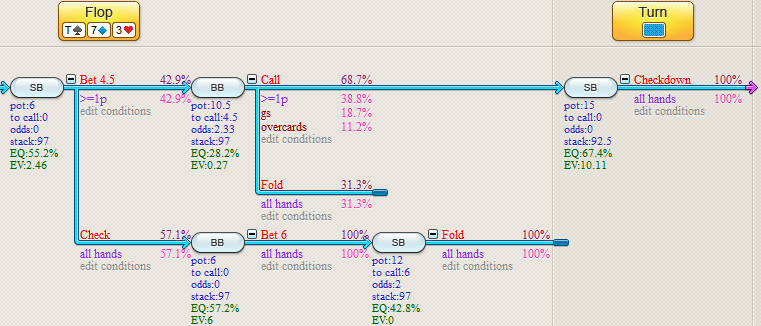
Custom checkdowns
As shown in the example above, the checkdown action will result in each remaining active player receiving his equity in the pot.
You may however feel that, due to, for example, being out of position, a player should not receive his full equity in the pot, but only
part of it. There's two ways of applying custom settings to a checkdown:
1) Setting a checkdown percentage
2) Granting a player a fixed fraction of the pot
1) Setting a checkdown percentage
Let's say that we feel that in our example tree, SB should only receive 70% of this equity.
In this case, in the "Advanced" menu:
- Set the % input behind "Checkdown" to 70%
- In the dropdown enter the player who should only receive 70% of his equity (so SB in our example)
- Select "his equity" in the last box.
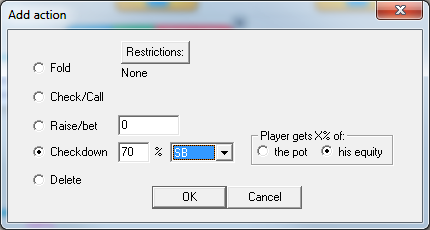
In our tree, SB will now receive only 70% of his equity of 67.4%, or in other words, 70%*67.4%=47.18%.
And indeed, the EV as it is now calculated for the Checkdown decision in the screenshot below will become 47.18%*$15=$7.08.
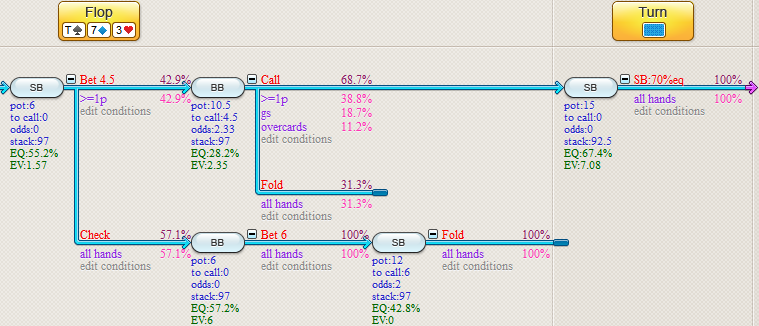
Incidentally, given that SB's equity has been reduced by 67.4%-47.18%=20.22%, this remaining equity will be granted to BB,
who will now be considered to have 32.6%+20.22%=52.82% equity in the checkdown.
2) Granting a player a fixed fraction of the pot
Another way of applying a custom checkdown is to grant a player a certain fixed % of the pot.
To do so:
- Enter the desired percentage
- Enter the player who you want to get that percentage of the pot
- Check the option "the pot"
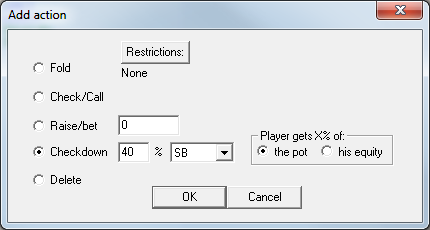
For example, if we apply thése settings in our savefile, SB will now get 40% of the $15 pot.
Or, in other words, 40%*$15=$6:
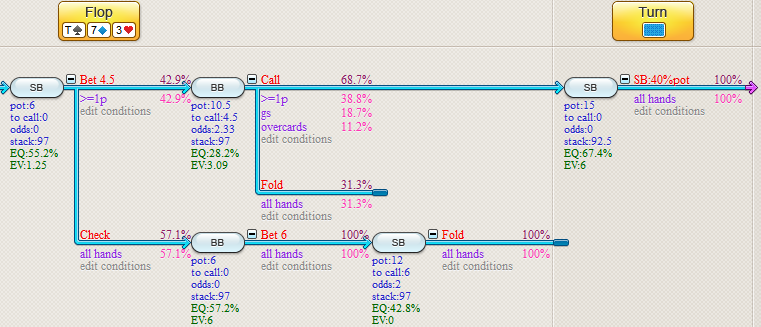
Uncalled bets are returned!
If a hand goes to checkdown before the current betting round is completed, the uncalled bet(s) will be returned before checking down.
For example, please consider this savefile,
which deals with a preflop hand:
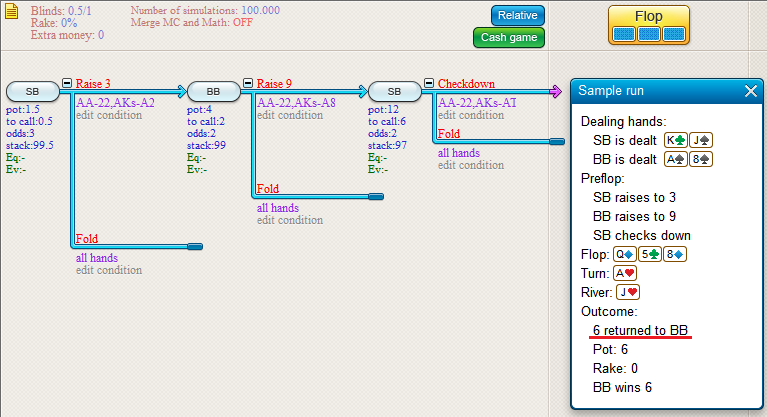
SB raises to 3, BB increases the current bet by 6 to 9 and SB then checks down.
If we consider a sample hand that goes through this checkdown, then we'll see that BB's additional bet of $6 is returned to him after
SB performs the checkdown.
So what really happens in the hand is "SB raises to 3, BB calls, SB checks down".
Should you want SB to Call before the checkdown is initiated, then you should just Call and then check down on the flop.
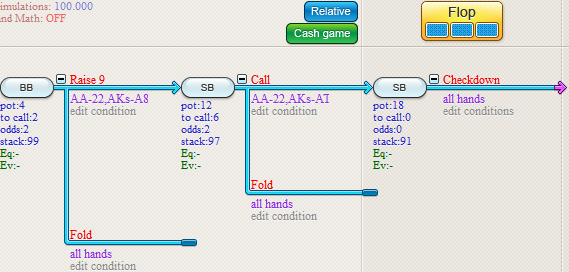
Now, in previous versions of the software this was not possible, since if there was play on an unknown flop,
the software would toggle to the Monte Carlo engine.
However, as of recent, if this play on the flop is exclusively for "all hands", then the Math Engine will still be used.
Using a checkdown to simplify a tree
The size of a decision tree can easily get out of control because of a huge amount of only marginally important lines. In case a line is not very important (for example because it only occurs very rarely and its EV is not extremely large) and you don't want to bother with it too much, a Checkdown will save you a lot of trouble and keep your tree to a workable size.
| << Previous | Contents | Next >> |
