Scripts
The software also offers a drag and drop based system for creating scripts.
To bring up the script window, double-click the "Script" icon in the lower right of the interface:

The "Script" window will now appear:
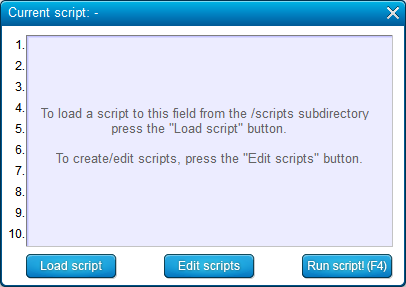
Click on "Edit scripts" to go to the script editing interface:
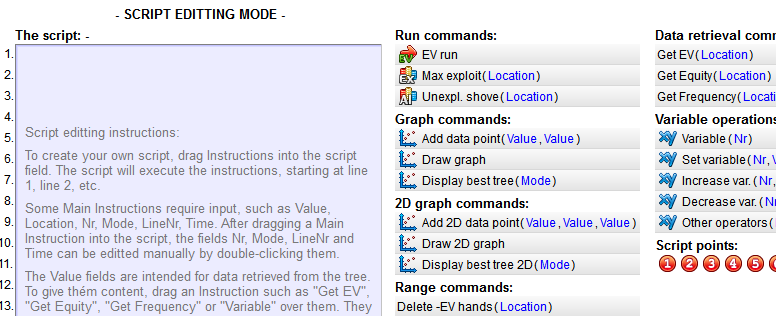
To create a script, drag and drop the commands into the "Script" field on the left.
To get hints on what a command does, turn on "Show hints when mousing over commands" in the lower left.
Mouse over any command to get a hint popup of what that command does:

Click on "Close editor" (lower right) to return to the interface and run your script.
For example, below we have created a script where the software will draw a random random flop and perform an EV run in an infinite loop:
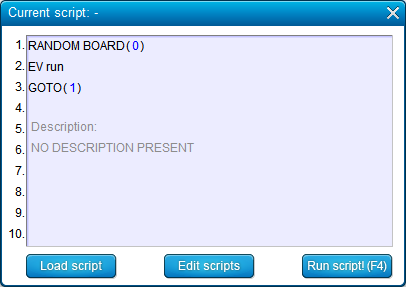
Some of the script commands need to know a location in your tree.
To indicate such locations, use script checkpoints (the red dots):
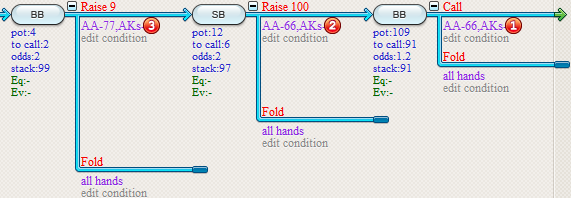
Script checkpoints work just like regular checkpoints and are available in the right part of the toolbar:

An example of a script command that requires a "Script checkpoint" is the unexploitable shove command.
After all, it needs to know where to perform the unexploitable shove:
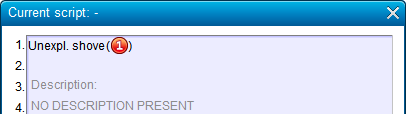
More on scripts
Scripts are a complex subject that will mostly be interesting to more advanced users.
For a more detailed description of working with scripts please watch the instructional videos
on this subject that are linked to in the software's startup screen (click on "Videos").
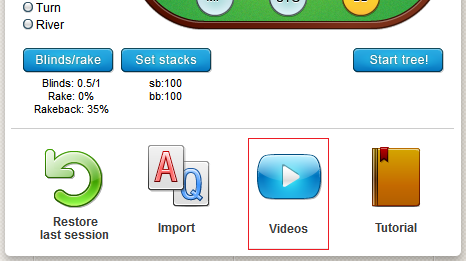
| << Previous | Contents | Next >> |
