Conditions: The order
On this page we'll discuss how the program processes actions and conditions, or in other words, how it decides which action is taken. We'll find that the order of the actions and conditions is extremely important.
How actions and conditions are processed
Let's have a look at the action on the flop.
Before we can edit our tree, we will first need to understand how the program processes it.
Here's how it works:
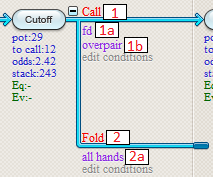
When deciding which action to take the program will go through the actions from top to bottom.
It will start at action 1 and check if condition 1a applies.
If it applies then the program will immediately take this action and proceed to the next decision.
So, once a match has been found, the software will stop checking and move on to the next decision.
The remaining actions and conditions will NOT be checked.
If condition 1a is found to be FALSE then the program will check condition 1b to see if villain holds an overpair.
If this condition is also FALSE then it will go to action 2, where "all hands" is always accepted.
The order of the actions
Let's now add an action to this decision so that Cutoff will raise if he holds a full house or better.
To add a raise action, move your mouse near the cutoff's decision node and mouse over the "Raise" quick-button.
Should the raise sub-menu not appear, then make sure you're in NL mode and not LHE mode.
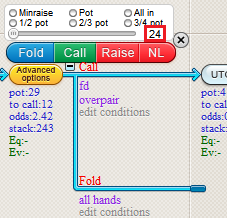
Now, click where it says 24 to enter the amount you wish to raise.
Let's make it 36.
The raise action will now be added at the bottom of the list of actions:
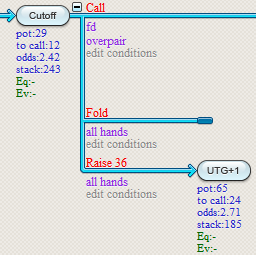
Let's now set the condition for this "Raise" action as "Full house or better".
To do so, double-click the "all hands" condition.
The postflop editor will now pop up so you can edit the condition.
Select "Full house" and "At least".
Now, press the "Save and close" button (lower right) to accept the condition.
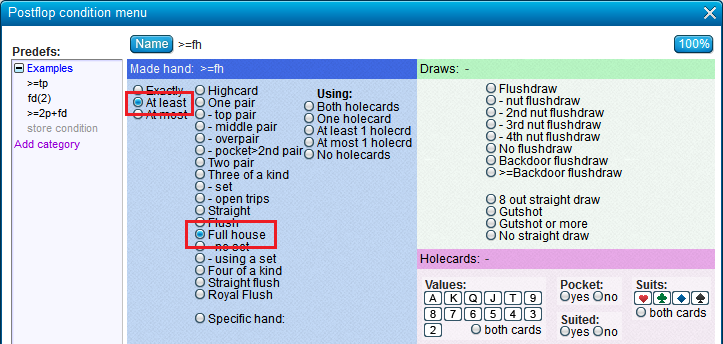
It's as simple as that!
The program will even auto-generate a name for the condition for you.
It will be called ">=fh", meaning "full house or better".
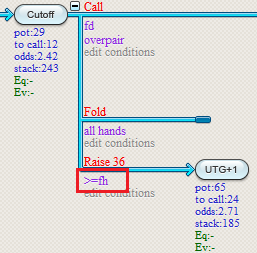
Let's see our new condition in action.
Press F7 to calculate the tree.
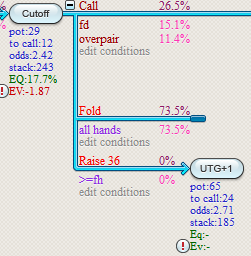
Unfortunately, our new action has not had any effect.
Its frequency reads 0% because it's never reached.
The reason for this is that the software will always accept the "all hands" condition of the Fold action.
Therefore, the "Raise 36" action below it will never be reached.
The order of actions and conditions is crucial here!
If we'll want our new action to be recognized it will have to be treated before the Fold action.
Or, in other words, it will have to be placed above it.
Changing the order of actions
The proper order of actions here would be to Raise, Call, Fold.
You can change the order of the actions by clicking the Raise action, thus selecting it.
And then click the action where you want to insert it.
For that, click the Call action.
The Raise action will now be placed on top of the other actions.
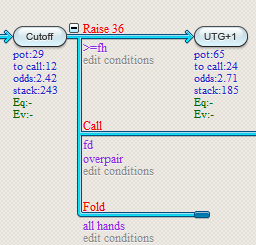
Tip:
If you find the popups with all the data annoying, press F2 to clear the tree.
You can also press the white arrow icon:
 .
.Only completed trees can be calculated
Recalculate with F7 and you'll get an error (details of the error may vary).
Also, the node where the error occurred will light up in red:
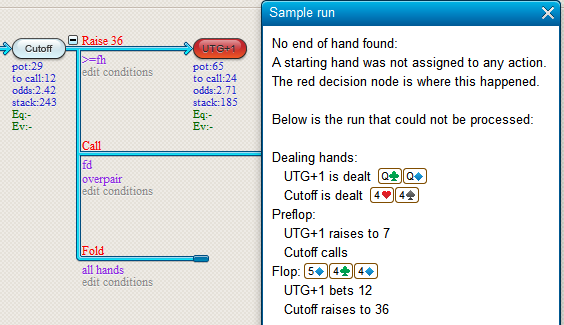
The program doesn't know what to do after the Cutoff raises because no more actions are defined after this point.
Therefore the EV calculation will not work.
To finish things up, we would like to add a satisfactory end to this part of the decision tree.
We could choose to enter a whole sub-tree here that contains how UTG+1 would react with QQ if he got raised.
However, since this is just a tutorial, let's just stop the simulation right at this point, and add a fold.
The final result should look like this:
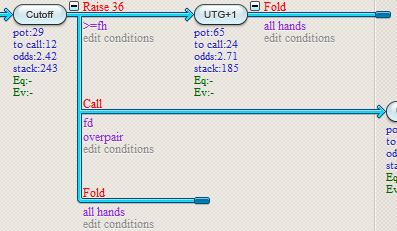
Tip:
When you're working on a tree and still want some of the percentages (equities, frequencies), press F5 for an equity calculation. This is called an "Equity Run" and it does not require a completed tree.
| << Previous | Contents | Next >> |
